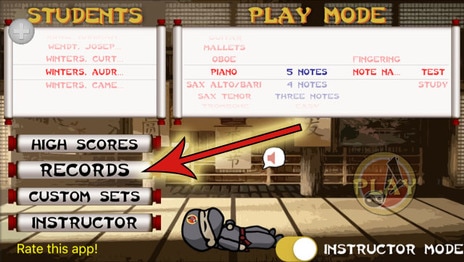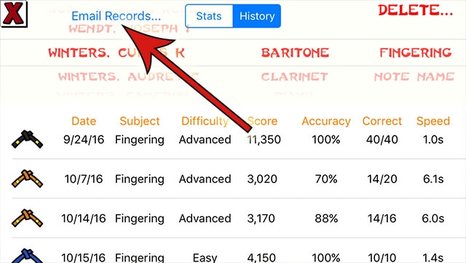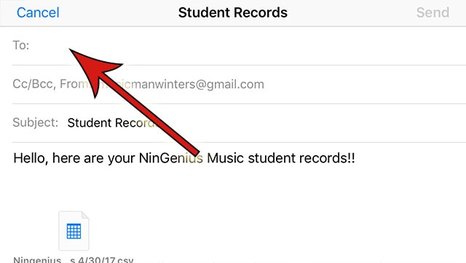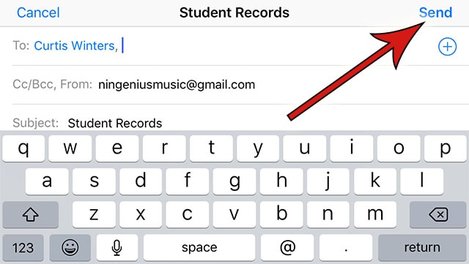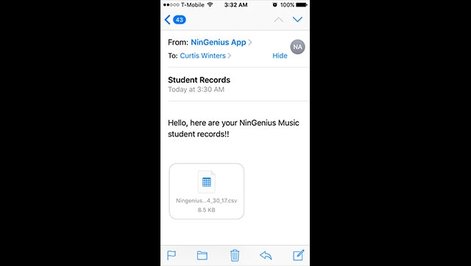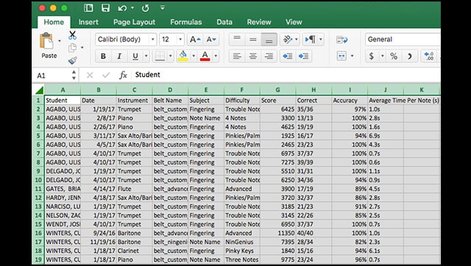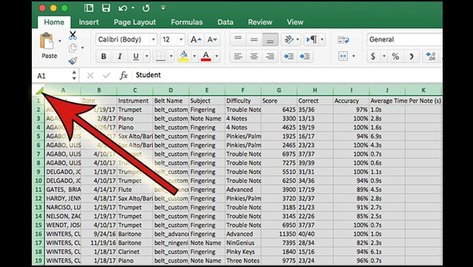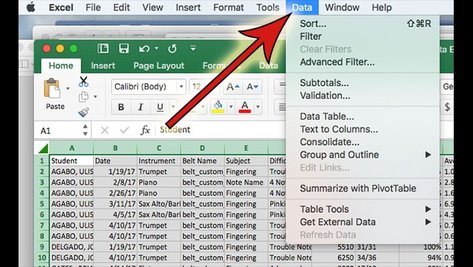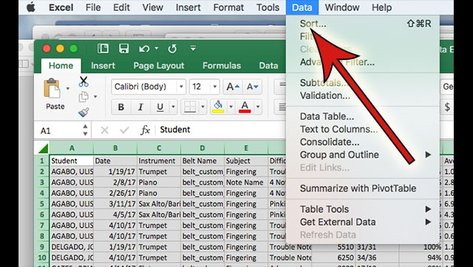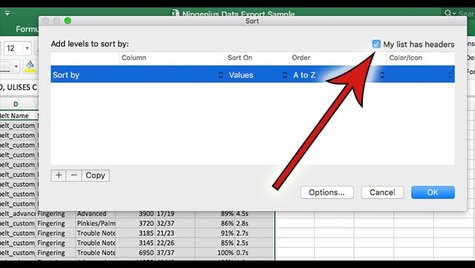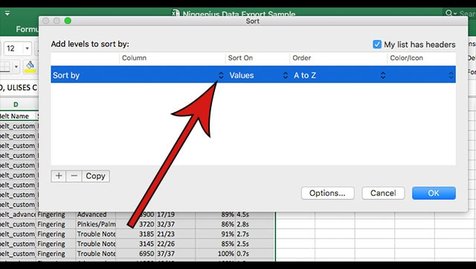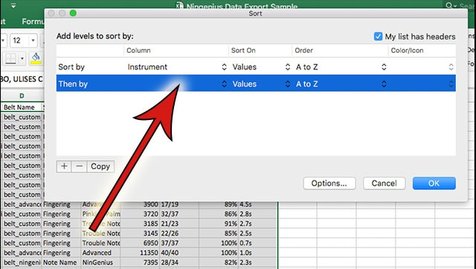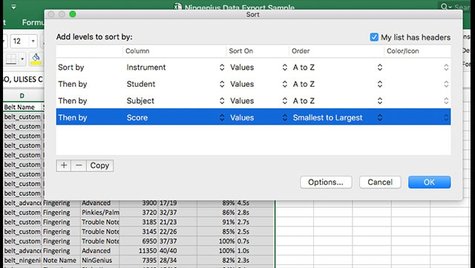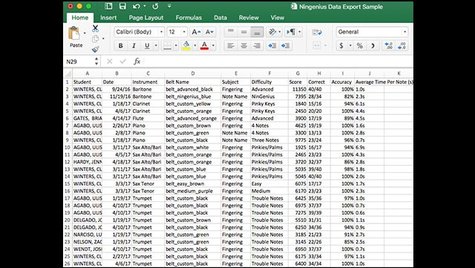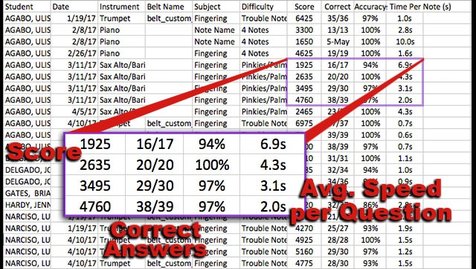Export Data from NinGenius
As dozens or even hundreds of your music students use the NinGenius Music app, you (the instructor) can track their progress by exporting the gameplay data as a CSV (comma separated value) file. Assessment data from every game played by every student can be viewed, sorted, and analyzed in a database program like Microsoft Excel. All you need is an email address set up on the iPad, iPod, or iPhone the students are using to play NinGenius.
At any time in the school year you can enter the Instructor Mode, click on the Records scroll, and send yourself an email with the Records data file attached. This will probably be the easiest and most powerful assessment data you will ever collect from your budding musicians! The tutorial below shows you how to do this step-by-step, as well as how to sort and analyze the data in a Excel.
At any time in the school year you can enter the Instructor Mode, click on the Records scroll, and send yourself an email with the Records data file attached. This will probably be the easiest and most powerful assessment data you will ever collect from your budding musicians! The tutorial below shows you how to do this step-by-step, as well as how to sort and analyze the data in a Excel.
How to Export and Analyze Student Assessment Data
1. Enter the Instructor Mode (see the Student Data tutorial) and click on the Records scroll.
2. Click on "Email Records" at the top left corner of the Records screen.
3. Click in the "To:" field, and type in the email address you want to send the data file to. If this window doesn't show up, you may need to exit the app and connect to an email account through the iOS Settings. If you are using NinGenius on school iPads you should check with your technology specialist before setting up an email account on the device to avoid allowing students to access your emails. Depending on the circumstance you may want to delete the email account from the iPad once you have finished emailing the student records.
4. Click on "Send" in the upper right corner.
5. You are now done exporting the student records, and can exit Instructor Mode and/or close the app. Your email inbox will now have a "Student Records" email from NinGenius with a CSV file attached.
6. On a laptop or personal computer you can download the file and open the CSV file using any database program. These screenshots show what the file looks like with Microsoft Excel on a MacBook. Other database programs should look similar and have similar features. Notice that there are 10 columns of data, with each row showing the data from one NinGenius test. The columns include: Student name, Date of the test, Instrument, Belt earned, Subject (Note Names or Fingerings), Difficulty level (including the names of custom tests), Score, Accuracy, and Average time per note.
7. If you would like to sort the records differently from the default sorting, simply click on the diagonally divided box in the top left corner to select all the rows and columns, then...
8. Click on the Data tab, and...
9. Then select Sort.
10. The sorting window will appear. Click on the little box next to "My list has headers", because the NinGenius data file does generate header names for each column.
11. Now click on the double-arrow under Column and select the name of the column that you want to sort by first. In this example I want to sort by Instrument first, so that all the records will organized into instrument groups before student names.
12. You can now click on the plus sign [+] on the bottom left corner of the window to add more sorting options. Then click on each added sorting row to choose what columns to sort by.
13. In this example I will be sorting the records first by Instrument, then by Student name, Subject (Note Names or Fingerings), and Score.
14. Here is the result of that sorting. You can always repeat the process by starting with step 7 above and choosing a different sort order.
15. In this example you can see that one student played a custom level on the Alto Saxophone that focused on the fingerings of palm key and pinkie key notes. In these four "tests" (or games) his score gradually improved, and his speed went way up from 6.9 seconds per question to only 2.0 seconds per question. That is significant progress, and would be excellent data to show to parents and administrators as evidence of essential learning in your band class.