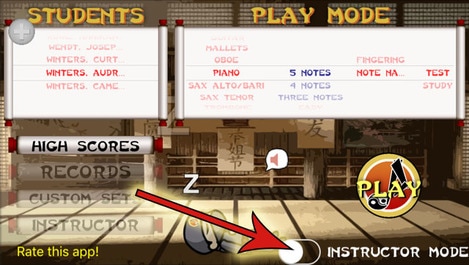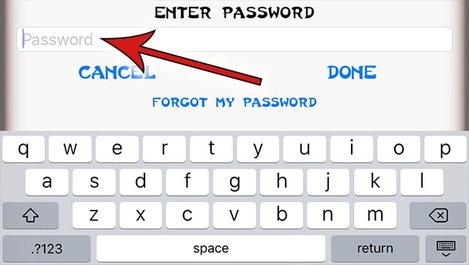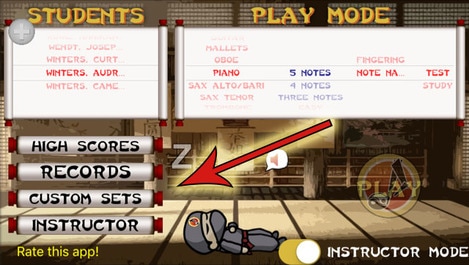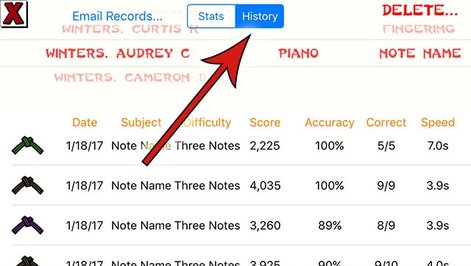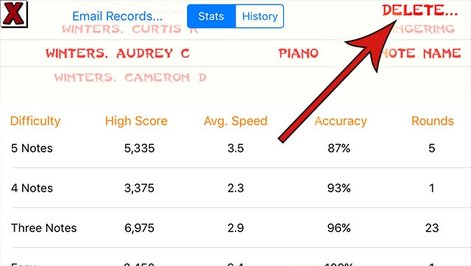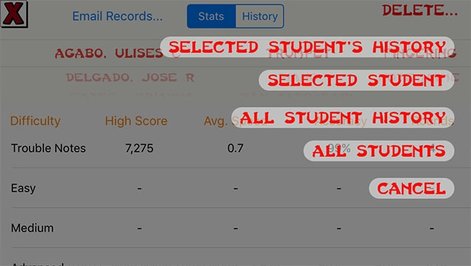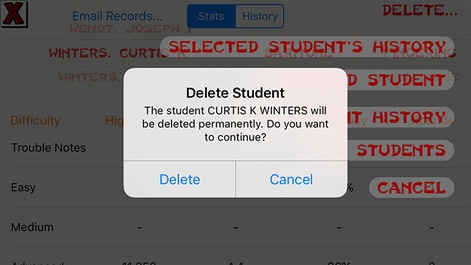NinGenius Student Data
The NinGenius Music School Edition app offers powerful tools for collecting and analyzing the data which is generated as your music students play games via the Test mode. With as few as ONE iPad you can gather assessment data for EVERY student in your band or orchestra program. Does your principal, arts administrator, or district superintendent demand that you produce evidence of student learning through data? If so, then NinGenius Music has got you covered!
How to Access Student Records and Assessment Data
1. Click on the Instructor Mode button in the bottom right corner.
2. Enter your password. If you haven't created a password yet you can skip this step or create one now.
3. All 4 scrolls in the bottom left corner can now be utilized. Click on RECORDS.
4. While viewing records, you can select the Stats button, which displays the highest score achieved in each level, plus the Average Speed, Average Accuracy, and # of Rounds for each level.
5. If you select the History button you will see a record of every game the selected student has ever played with complete stats and the belt earned for each game.
6. If you wish to delete student data, individual students, or ALL of the students stored in the app data, click on DELETE in the top right corner.
7. You are given 4 deletion options: Selected Student's History, Selected Student, All Student History, and All Students. Choose the option you want.
8. You will be given a final chance to perform the deletion or to cancel it. Once you click Delete the selected student(s) or data will be permanently deleted. You may want to Email yourself a copy of the current Records before performing any major deletions. Instructions for how to do this are available on this site.